DTF printer two heads aligned calibration steps video
Print the job file and check the color and white alignment
As seen in the printed effect from the above video, the color and white are not aligned. It needs to be calibrated, go to the print software "Calibration" menu and refer to the following steps:
Step 1: Print the calibration chart line of "Head Install - Vertical Check", check whether the print head is installed vertically, and manually adjust the vertical Angle of the print head.
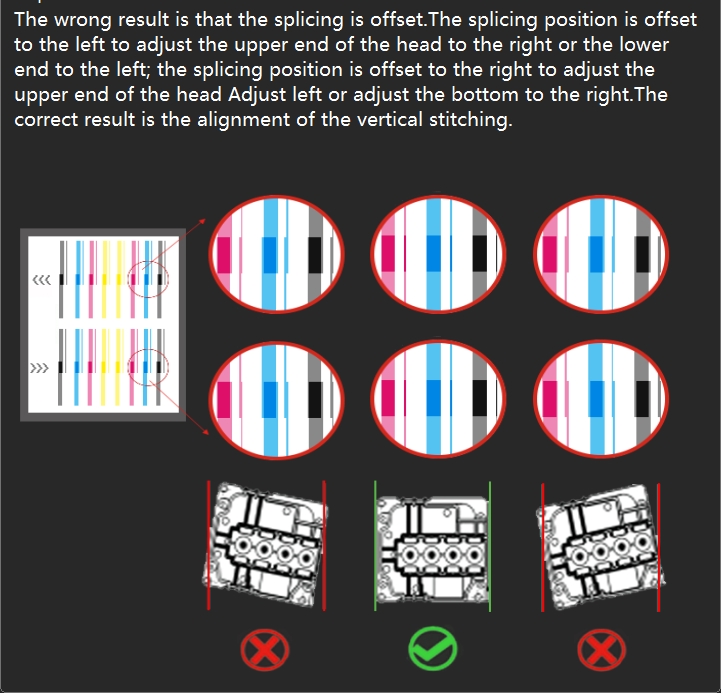
Step 2: Print the calibration chart line of "Step Adjust - Base Step" and check that the base step calibration line is aligned at position 0. If the calibration line is actually aligned at +1, enter "+1" in the pixel box, then click "Calculate", then click "Save" in the upper right corner to save the calibration parameters. If the calibration line is actually aligned at -1, enter "-1" in the pixel box, then click "Calculate", then click "Save" in the upper right corner to save the calibration parameters. Modify the values and print the calibration chart again to see if the 0 position of the calibration line is aligned.
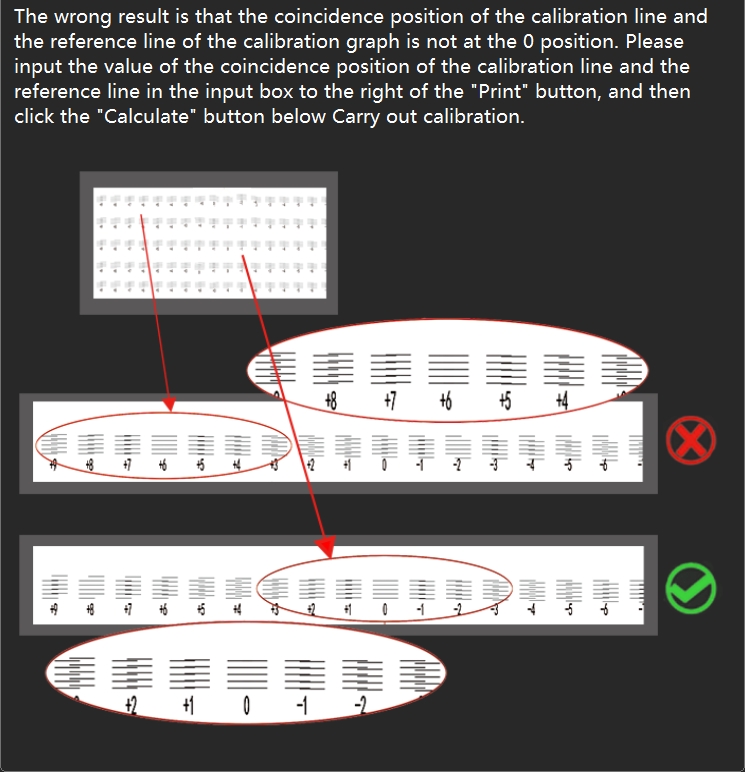
Step 3: Print the calibration chart line of "Head space - Horizontal - Left distance" and check that the calibration chart line is aligned at position 0. If the calibration line is actually aligned at +1, add 1 to the original value in the H2 box and click "Save" in the upper right corner to save the calibration parameters. If the calibration line is actually aligned at -1, minus 1 from the original value in the H2 box and click "Save" in the upper right corner to save the calibration parameters. Modify the values and print the calibration chart again to see if the 0 position of the calibration line is aligned.
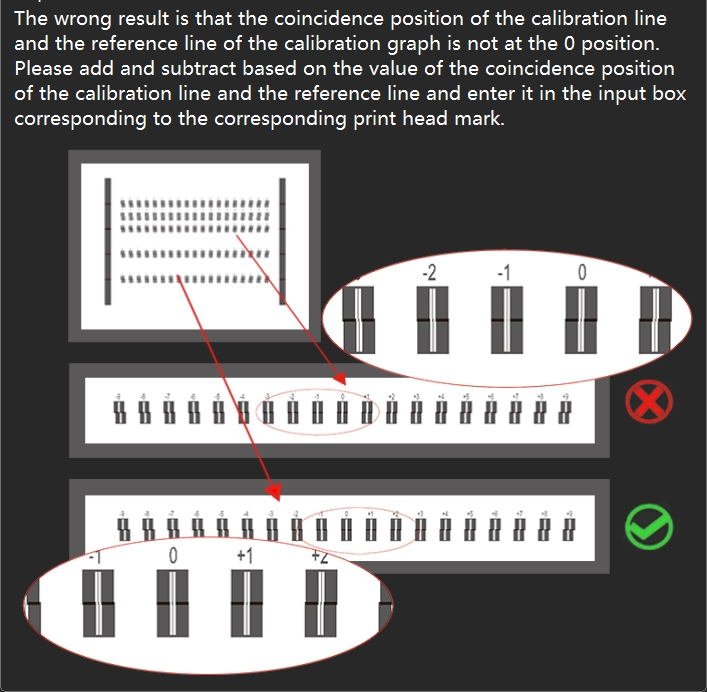
Step 4: Print the calibration chart line of "Head space - Horizontal - Right distance" and check that the calibration chart line is aligned at position 0. If the calibration line is actually aligned at +1, add 1 to the original value in the H2 box and click "Save" in the upper right corner to save the calibration parameters. If the calibration line is actually aligned at -1, minus 1 from the original value in the H2 box and click "Save" in the upper right corner to save the calibration parameters. Modify the values and print the calibration chart again to see if the 0 position of the calibration line is aligned.
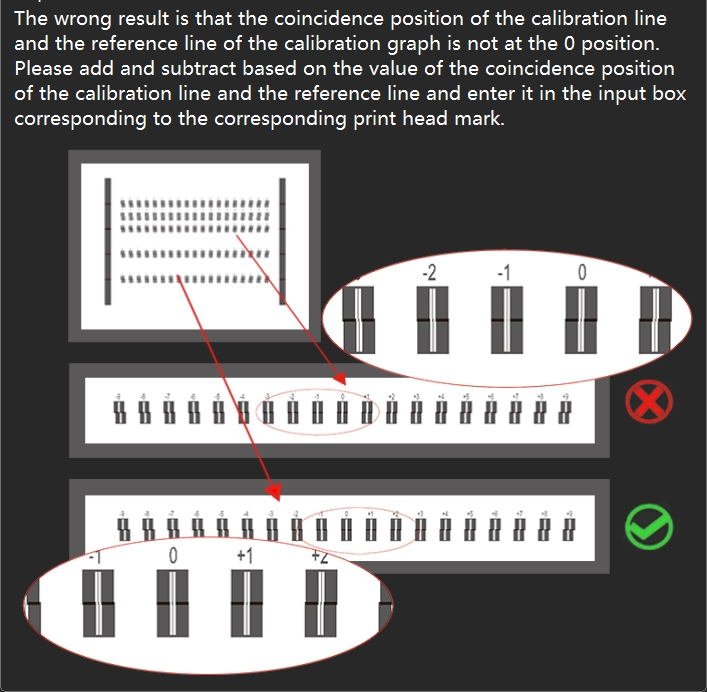
Step 5: Print the calibration chart line of "Head space - Vertical distance" and check that the calibration chart line is aligned at position 0. If the calibration line is actually aligned at +1, add 1 to the original value in the H2 box and click "Save" in the upper right corner to save the calibration parameters. If the calibration line is actually aligned at -1, minus 1 from the original value in the H2 box and click "Save" in the upper right corner to save the calibration parameters. Modify the values and print the calibration chart again to see if the 0 position of the calibration line is aligned.
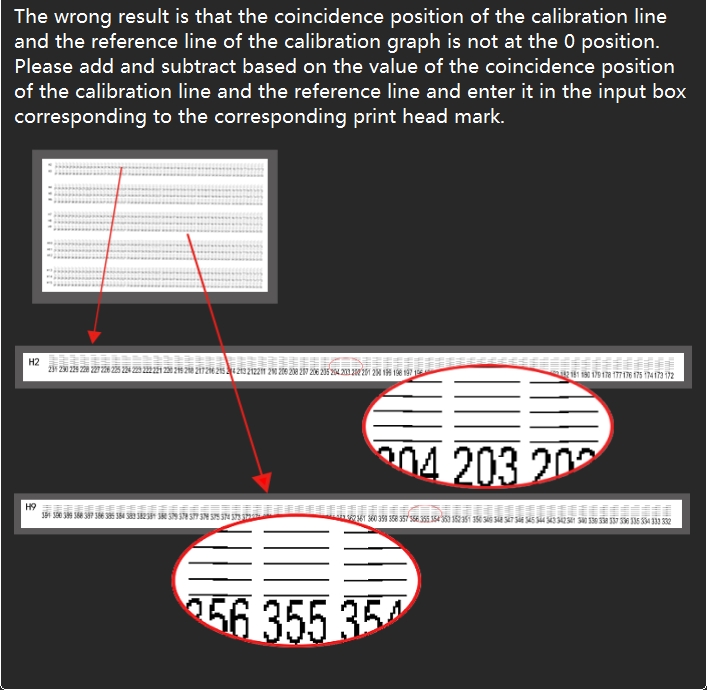
Step6: Print the calibration chart line of "Bidirec Adjust" and check that the calibration chart line is aligned at position 0. If the calibration line is actually aligned at +1, add 1 to the original value in the Bidirect Value box and click "Save" in the upper right corner to save the calibration parameters. If the calibration line is actually aligned at -1, minus 1 from the original value in the Bidirect Value box and click "Save" in the upper right corner to save the calibration parameters. Modify the values and print the calibration chart again to see if the 0 position of the calibration line is aligned.
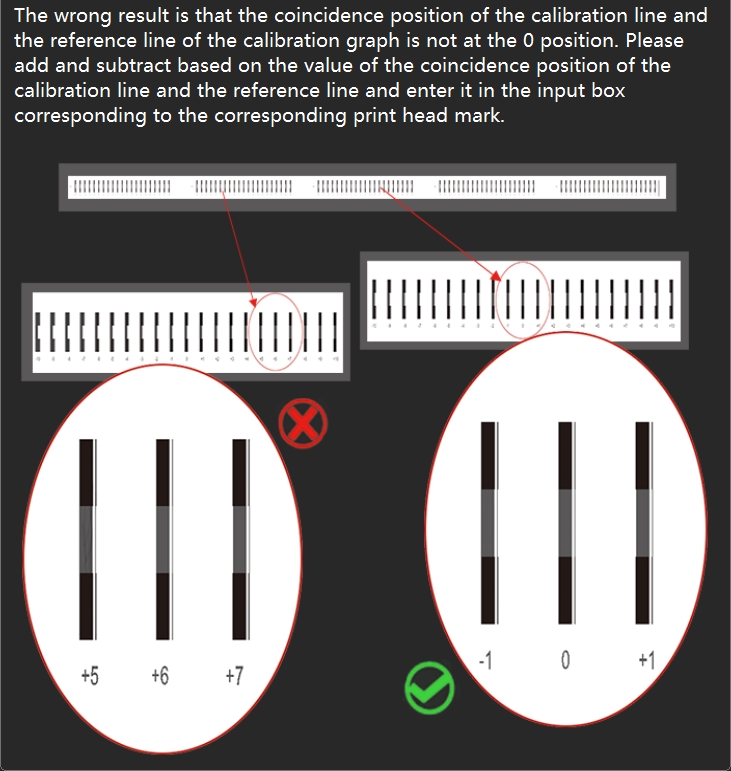
After all the above steps are completed, the calibration is complete, and the job file is printed again to check the final print effect. If the above calibration is completed, the lines are aligned, but the actual print job file, the pattern is still not aligned, it is recommended to repeat the above steps once. If it is the same, it is necessary to rule out whether the print head nozzle is abnormal, check the status of the print head nozzle, whether there is a deficiency or abnormal flying ink, if so, soak and clean the print head to see whether it is improved.
Download link for HD version of the above video: http://titanjet.quickconnect.cn/d/s/11HutxIad5NG4urkUXbdiKwFBsU8RvLp/NI5-AbS8AUOm9QbshtZqYawKhtdipiXK-hLAgnD_K4ws
Add: No.6-2, Jinhua Zhong Road,Zhongshan
Tel: 86-760-88667090
Fax: 86-760-88667096
E-mail: betty@titanjet.com.cn
vivian@titanjet.com.cn
market2@titanjet.com.cn
market3@titanjet.com.cn